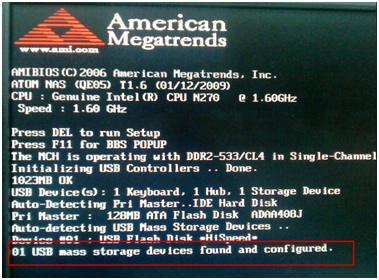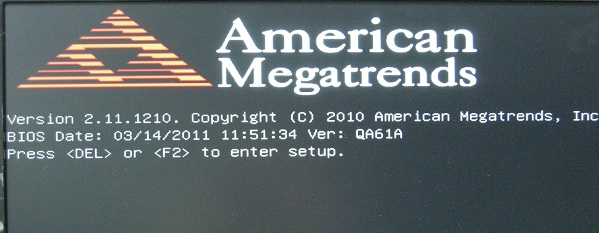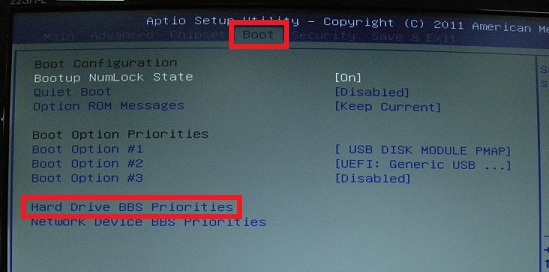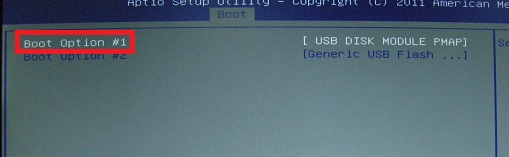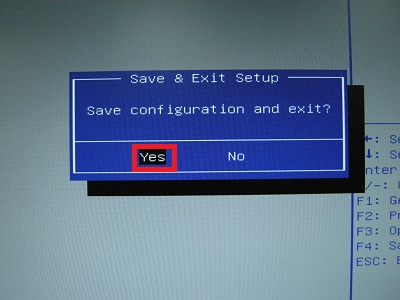Memory Test: Difference between revisions
m added corrected instructions for zip file |
Add TVS-x73 Series Memory Test SOP |
||
| Line 91: | Line 91: | ||
9. The memory test will begin automatically | 9. The memory test will begin automatically | ||
[[File:Memory OK.jpg|RTENOTITLE]] | |||
[[Category:Troubleshooting]] | |||
<br> | |||
== '''Memory Test SOP for TVS-x63 and TVS-x73 Series NAS''' == | |||
=== '''Applied QNAP NAS models''' === | |||
TVS-x63 and TVS-x73 Series | |||
=== <u>Instructions for Performing the Memory Test</u> === | |||
<br/>'''A. How to create a Memtest USB boot disk.''' | |||
---- | |||
#<span style="line-height: 20.8px;">Go to </span>[http://www.memtest.org/#downiso http://www.memtest.org/#downiso]<span style="line-height: 20.8px;"> and download the latest "Auto-installer for USB Key" file.</span> | |||
#Extract the zip file to the folder you downloaded it to. | |||
#<span style="line-height: 20.8px;">Plug a USB flash drive to your PC and run the Memtest Auto-Installer file extracted from the step above to create a bootable USB</span> | |||
'''B. How to use the Memtest USB boot disk to test the NAS memory''' | |||
---- | |||
1. Power off the NAS.<br/>2. Remove all the hard disks.<br/>[[File:TVS-673_Front.PNG|RTENOTITLE]] | |||
3. Connect the NAS with a HDMI monitor, USB keyboard, and the bootable USB disk. | |||
[[File:TVS-673_Rear.PNG|RTENOTITLE]] | |||
4. Power on the NAS and press the <DEL> key until it gets into the BIOS screen. | |||
5. Navigate to the "save & Exit" tab and choose the USB flash drive from the boot override option. | |||
[[File:x73_Bios.PNG|RTENOTITLE]] | |||
6. Save BIOS changes and Exit to boot from USB disk. | |||
7. The memory test will begin automatically | |||
[[File:Memory OK.jpg|RTENOTITLE]] | [[File:Memory OK.jpg|RTENOTITLE]] | ||
[[Category:Troubleshooting]] | [[Category:Troubleshooting]] | ||
Revision as of 16:20, 24 October 2017
This page will detail how to run a full test of the NAS memory using the Memtest86+ utility.
This procedure only applies to NAS models with Intel CPU.
Memory Test SOP for x86-based NAS
Applied QNAP NAS models
TS-x39 Series, TS-x59 Series, TS-x69 Series, TS-509, TS-809, TS-809U
Instructions for Performing the Memory Test
A. How to create a Memtest USB boot disk.
1. Go to http://www.memtest.org/#downiso and download the latest "Auto-installer for USB Key" file
2. Plug a USB flash drive to your PC and run the Memtest Auto-Installer to create a bootable USB
B. How to use the Memtest USB boot disk to test the NAS memory
1. Power off the NAS.
3. Connect the NAS with a VGA monitor, USB keyboard, and the bootable USB disk.
4. Power on the NAS and press F11 key repeatedly.
5. Select the USB flash drive as your boot device. If you didn’t the menu and the system continues to process with the command line mode, please reboot the NAS and repeat the step 4.
[NOTE]: If there are two USB devices, don't select “USB DISK MODULE PMAP”.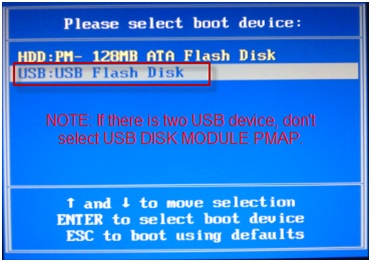
6. The memory test will begin automatically.
Memory Test SOP for TS-x79, TS-x70 Series, TS-451+ NAS
Applied QNAP NAS models
TS-x79 Series, TS-x70 Series, TS-451+
Instructions for Performing the Memory Test
A. How to create a Memtest USB boot disk.
- Go to http://www.memtest.org/#downiso and download the latest "Auto-installer for USB Key" file.
- Extract the zip file to the folder you downloaded it to.
- Plug a USB flash drive to your PC and run the Memtest Auto-Installer file extracted from the step above to create a bootable USB
B. How to use the Memtest USB boot disk to test the NAS memory
1. Power off the NAS.
2. Remove all the hard disks.
3. Connect the NAS with a VGA monitor, USB keyboard, and the bootable USB disk.
4. Power on the NAS and press the <DEL> or <F2> key when you see the message to enter setup.
5. You will enter the BIOS Setup. Press the right arrow key to navigate to the Boot settings screen, and select "Hard Drive BBS Priorities"
7. Select "Generic USB Flash Disk" or similar name showing your USB disk
[NOTE]: If there are two USB devices, don't select “USB DISK MODULE PMAP”. Similar for TS-451+, except you have to change boot order to specify USB flash first by using +/- keys. DON'T select UEFI USB flash device.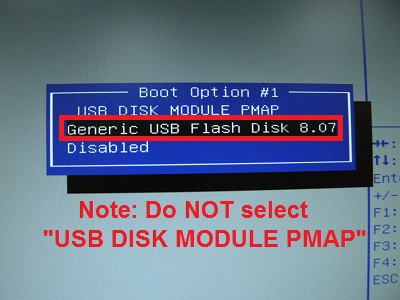
8. Press <F4> and select "Yes" to save and exit. On TS-451+. press <F10> to save and exit.
9. The memory test will begin automatically
Memory Test SOP for TVS-x63 and TVS-x73 Series NAS
Applied QNAP NAS models
TVS-x63 and TVS-x73 Series
Instructions for Performing the Memory Test
A. How to create a Memtest USB boot disk.
- Go to http://www.memtest.org/#downiso and download the latest "Auto-installer for USB Key" file.
- Extract the zip file to the folder you downloaded it to.
- Plug a USB flash drive to your PC and run the Memtest Auto-Installer file extracted from the step above to create a bootable USB
B. How to use the Memtest USB boot disk to test the NAS memory
1. Power off the NAS.
2. Remove all the hard disks.
RTENOTITLE
3. Connect the NAS with a HDMI monitor, USB keyboard, and the bootable USB disk.
4. Power on the NAS and press the <DEL> key until it gets into the BIOS screen.
5. Navigate to the "save & Exit" tab and choose the USB flash drive from the boot override option.
6. Save BIOS changes and Exit to boot from USB disk.
7. The memory test will begin automatically