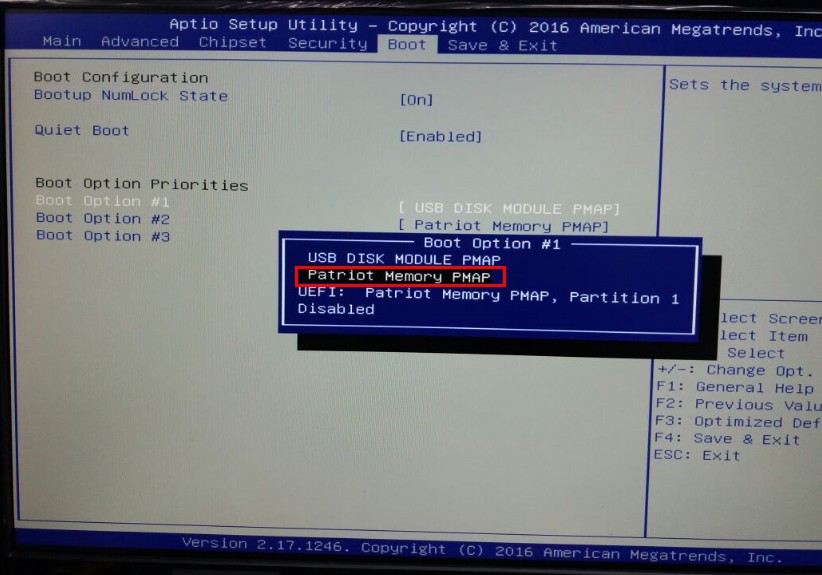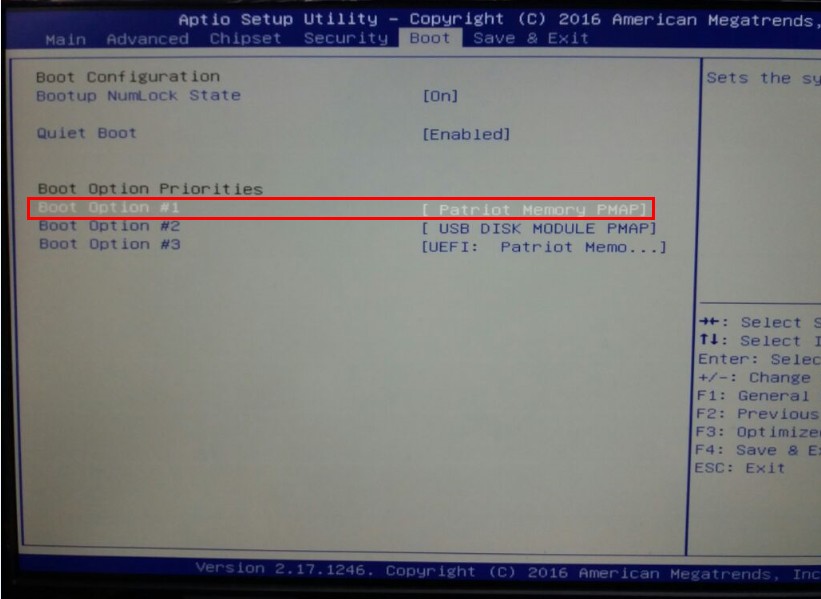Memory Test: Difference between revisions
No edit summary |
→Applied QNAP NAS models: - Added Zhaoxin to list, verified using TVS-675. Tag: visualeditor |
||
| (21 intermediate revisions by one other user not shown) | |||
| Line 1: | Line 1: | ||
This page will detail how to run a full test of the NAS memory using the Memtest86+ utility. | This page will detail how to run a full test of the NAS memory using the Memtest86+ utility. | ||
This procedure only applies to NAS models with Intel CPU. | This procedure only applies to NAS models with Intel and AMD CPU. | ||
== '''Memory Test SOP for x86-based | == '''Memory Test SOP for x86-based NAS''' == | ||
=== '''Applied QNAP NAS models''' === | === '''Applied QNAP NAS models''' === | ||
NAS models with Intel, AMD or Zhaoxin CPUs (x86 models) | |||
=== <u>Instructions for Performing the Memory Test</u> === | === <u>Instructions for Performing the Memory Test</u> === | ||
| Line 64: | Line 24: | ||
---- | ---- | ||
1. Power off the NAS.<br/> | 1. Power off the NAS.<br/> | ||
2. Remove all the hard disks.<br/>[[File:RemoveDrives x79.jpg|350px|RTENOTITLE]] [[File:TVS-673 Front.png|350px|RTENOTITLE]] | |||
3. Connect the NAS with a VGA/HDMI monitor, USB keyboard, and the bootable USB disk. | |||
[[File:Monitor Keyboard x79.jpg|500px|RTENOTITLE]] [[File:TVS 673 rear02.jpg|350px|RTENOTITLE]] | |||
4. Power on the NAS and press the <DEL> key to enter BIOS setup. | |||
5. | 5. Press the right arrow key to navigate to the Boot settings screen and configurechange the boot order. | ||
[[File: | [[File:bios boot 01.jpg|RTENOTITLE]] | ||
<br/> | |||
6. Reconfigure the first boot device to your USB flash drive. Select your USB flash drive name. (Ex: choose "Patriot Memory PMAP" here)<br/> | |||
[[File:bios boot 02.jpg|RTENOTITLE]] | |||
[[File:bios boot 03.jpg|RTENOTITLE]] | |||
[NOTE]: If there are two USB devices, don't select “USB DISK MODULE PMAP”.<br/> | |||
7. Press the right arrow key to navigate to Save and Exit to save configuration and exit. <br/> | |||
[[File:bios boot 04.jpg|RTENOTITLE]] | |||
<br/> | |||
8. The memory test will begin automatically | |||
[[File:Memory OK.jpg|RTENOTITLE]] | [[File:Memory OK.jpg|RTENOTITLE]] | ||
[[Category:Troubleshooting]] | [[Category:Troubleshooting]] | ||
<br> | <br> | ||
Latest revision as of 01:32, 24 September 2021
This page will detail how to run a full test of the NAS memory using the Memtest86+ utility.
This procedure only applies to NAS models with Intel and AMD CPU.
Memory Test SOP for x86-based NAS
Applied QNAP NAS models
NAS models with Intel, AMD or Zhaoxin CPUs (x86 models)
Instructions for Performing the Memory Test
A. How to create a Memtest USB boot disk.
- Go to http://www.memtest.org/#downiso and download the latest "Auto-installer for USB Key" file.
- Extract the zip file to the folder you downloaded it to.
- Plug a USB flash drive to your PC and run the Memtest Auto-Installer file extracted from the step above to create a bootable USB
B. How to use the Memtest USB boot disk to test the NAS memory
1. Power off the NAS.
3. Connect the NAS with a VGA/HDMI monitor, USB keyboard, and the bootable USB disk.
4. Power on the NAS and press the <DEL> key to enter BIOS setup.
5. Press the right arrow key to navigate to the Boot settings screen and configurechange the boot order.

6. Reconfigure the first boot device to your USB flash drive. Select your USB flash drive name. (Ex: choose "Patriot Memory PMAP" here)
[NOTE]: If there are two USB devices, don't select “USB DISK MODULE PMAP”.
7. Press the right arrow key to navigate to Save and Exit to save configuration and exit.
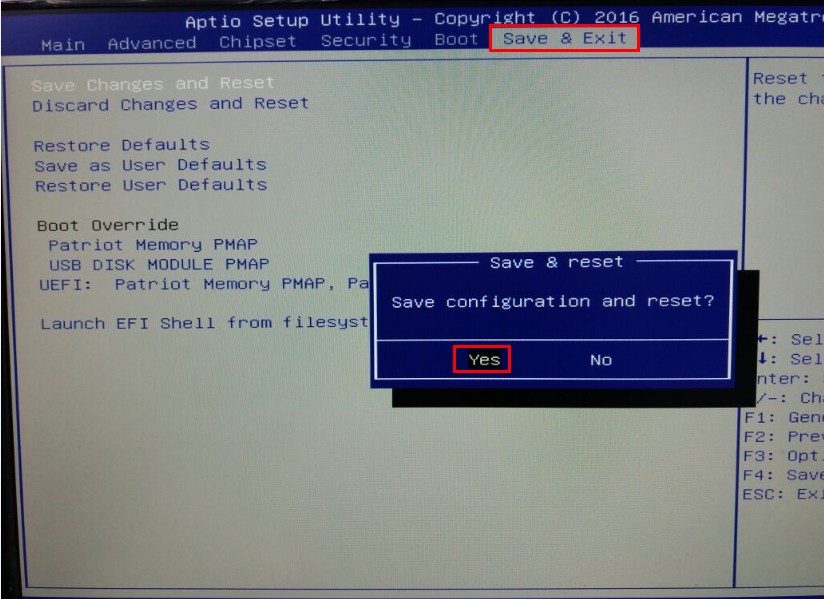
8. The memory test will begin automatically