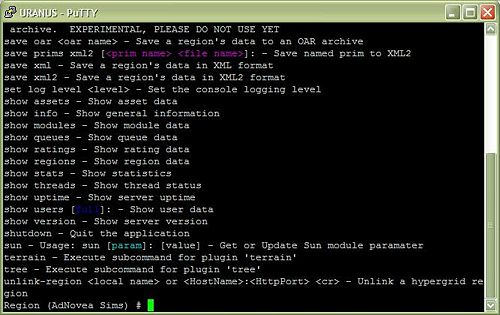Q-Sims - OpenSim Console
Jump to navigation
Jump to search
by AdNovea - May 2009
Q-Sims Homepage
Using the SSH Console
- To start/stop Q-Sims using the script. The simulator is launched using the screen utility [1].
# cd /share/xxx_DATA/.qpkg/QSims # ./qsims.sh start # ./qsims.sh stop
- To open the OpenSim console after starting Q-Sims with the script above
# screen -listwill return something like:
There is a screen on:
xxxxx.OpenSim_OSGRID (Detached)
1 Socket in /tmp/screens/S-admin.# screen -r xxxxx.OpenSim_OSGRID
- To leave the screen console (but not terminate the application) type: CTRL+A D
- To manually start Q-Sims
# cd /share/xxx_DATA/.qpkg/QSims # cd bin # mono OpenSim.exe
- To stop Q-Sims from the OpenSim console
Region (<region_name>)# quit[1] The screen utility is a terminal multiplexer that allows a user to access multiple separate terminal sessions inside a single terminal window or remote terminal session. The screen is installed using IPKG Optware during the Q-Sims installation. IPKG QPKG shall be available and enable BEFORE the Q-Sims installation
The OpenSim Console
Once in the OpenSim console you can use the following commands:
- help to list all command (and help cmd to list the options of one command)
- quit to terminate the OpenSim simulator gracefully
- change region <region name> to access an other regions hosted on your NAS
- save oar <filename> to save the content of a region
- load oar <filename> to restore the content of a region
- terrain fill <height> to flatten your region to a specific level
- etc ...