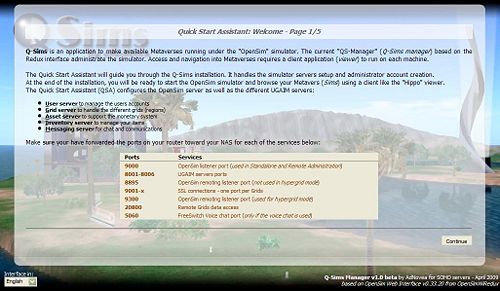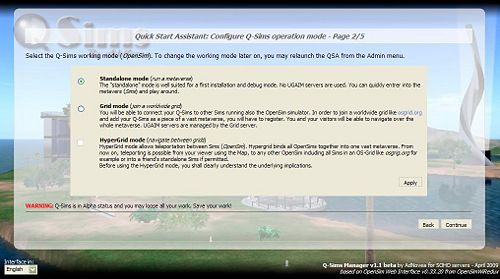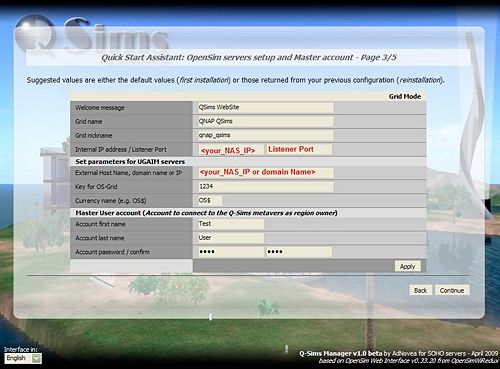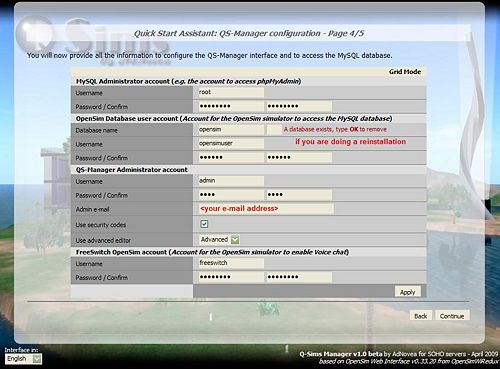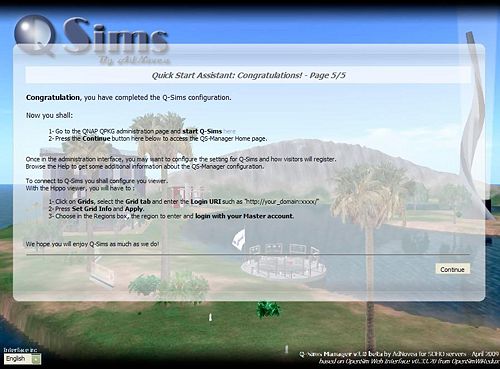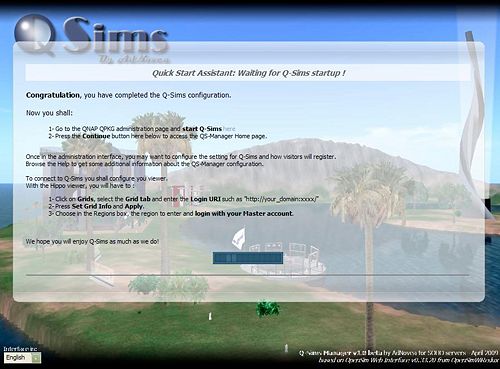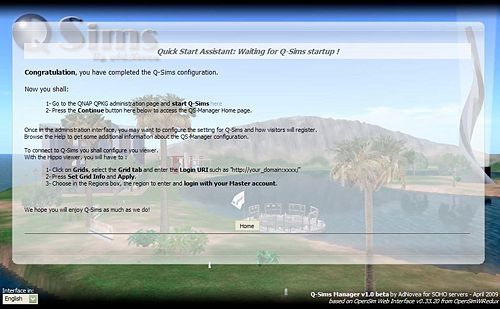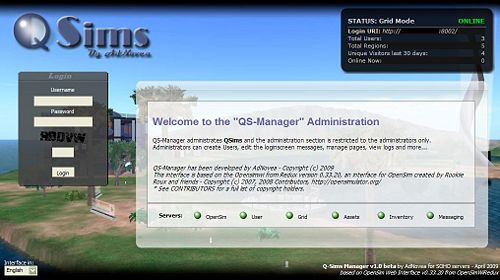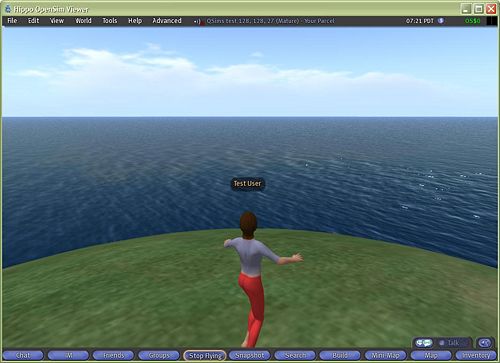Q-Sims - Installation: Difference between revisions
m (1 revision imported) |
m (catchg) |
||
| (One intermediate revision by one other user not shown) | |||
| Line 1: | Line 1: | ||
by AdNovea - May 2009<br> | by AdNovea - May 2009<br/>'''[[Q-Sims_-_The_OpenSim_metavers_for_QNAP|Q-Sims Homepage]]'''<br/>__TOC__ | ||
'''[[Q- | |||
__TOC__ | |||
= Q-Sims FULL edition installation= | = Q-Sims FULL edition installation = | ||
<blockquote> | <blockquote> | ||
== Prerequisite == | == Prerequisite == | ||
<blockquote>In order to run, Q-Sims needs the following QPKG packages to be installed on your server: | |||
*'''Optware''' (''Q-Sims will check if the ''screen''and ''mysql''utilities are available or they will be installed through IPKG'') | |||
*'''Mono''' - The .NET FrameWork support for Linux | |||
*'''FreeSwitch''' (''optional'') - for Voice chat | |||
*'''Q-Sims FULL edition''' - The OpenSim simulator and QS-Manager web based interface | |||
*'''OpenSim simulator''' binary available at [http://opensimulator.org/wiki/Download OpenSimulator] | |||
<br/>'''IMPORTANT''': ''Please read the section related to the [[Q-Sims_-_The_OpenSim_metavers_for_QNAP#Which_operating_mode_to_choose.3F|Operating Modes]] before if not yet done.''<br/></blockquote> | |||
== Installation == | |||
<blockquote> | <blockquote> | ||
*Install and Enable '''Mono''' QPKG | |||
* ''' | *Install '''FreeSwitch''' QPKG if you intend to use Voice chat in your metavers (''see [[Q-Sims_-_Add_Voice_Chat|Add Voice Chat]]'') | ||
* ''' | *Install but '''<u>DO NOT Enable</u> QSims''' (''won't work anyway!'')<br/>'''IMPORTANT''': Copy the OpenSim binary content into the '''/share/www_DATA/.qpkg/QSims/bin''' folder. | ||
*Clik on the QSims Web Page link to '''start the QSA''' (''Quick Start Assistant'') | |||
''' | |||
</blockquote> | </blockquote> | ||
== QS-Manager Quick Start Assistant == | == QS-Manager Quick Start Assistant == | ||
<blockquote> | <blockquote> | ||
=== Page 1 | === Page 1 === | ||
*Forward the ports on your router as mentioned on the welcome page | *Forward the ports on your router as mentioned on the welcome page | ||
[[ | |||
{| | [[File:Q-Sims QSA 1.jpg|thumb|center|500px|QSA Step 1]] | ||
{| align="center" | |||
|- | |- | ||
|'''Ports''' | | '''Ports''' | ||
* '''9000''' | *'''9000''' | ||
* '''8001-8006''' | *'''8001-8006''' | ||
* '''8895''' | *'''8895''' | ||
* '''9001-900x''' | *'''9001-900x''' | ||
* '''9300''' | *'''9300''' | ||
* '''20800''' | *'''20800''' | ||
* '''5060''' | *'''5060''' | ||
|'''Services'''<br> | |||
OpenSim listener port (''used in Standalone mode and the remote administration'')<br> | | '''Services'''<br/> | ||
UGAIM servers ports<br> | OpenSim listener port (''used in Standalone mode and the remote administration'')<br/>UGAIM servers ports<br/>OpenSim remoting listener port (''not used in hypergrid mode'')<br/>SSL connections - one port per Grids<br/>OpenSim remoting listener port (''used for hypergrid mode'')<br/>Remote Grids data access (''required to used the QS-Manager remote admin console'')<br/>FreeSwitch Voice chat port (''only if you intend to use the voice chat and have installed FreeSwitch QPKG'') | ||
OpenSim remoting listener port (''not used in hypergrid mode'')<br> | |||
SSL connections - one port per Grids<br> | |||
OpenSim remoting listener port (''used for hypergrid mode'')<br> | |||
Remote Grids data access (''required to used the QS-Manager remote admin console'')<br> | |||
FreeSwitch Voice chat port (''only if you intend to use the voice chat and have installed FreeSwitch QPKG'') | |||
|} | |} | ||
<blockquote> | <blockquote> | ||
{| | {| | ||
|- style="background-color: #FFF4F4; font: normal 8pt Arial;" valign="middle" | |- style="background-color: #FFF4F4; font: normal 8pt Arial;" valign="middle" | ||
!width="50"|[[ | ! width="50" | [[File:Exclamation.png|RTENOTITLE]] | ||
|<span style="color:darkred">'''''NOTE''': QNAP '''UPnP MediaServer''' uses the port 9000.<br>If you have enabled this service, the port 9000 is already in use. | | <span style="color:darkred">'''''NOTE''': QNAP '''UPnP MediaServer''' uses the port 9000.<br/>If you have enabled this service, the port 9000 is already in use.'' </span> | ||
* The default '''default listener port''' can be redefined on the QSA page 3 to something else (e.g. 8500,9300, etc.). | *<span style="color:darkred">The default '''default listener port''' can be redefined on the QSA page 3 to something else (e.g. 8500,9300, etc.).</span> | ||
* With a connection of your Sims to a public grid such as OSGrid.org you cannot change the default port 9000. Read the section about [[Q-Sims_-_Troubleshooting#Issues_with_TwonkyMedia | TwonkyMedia issues]] | *<span style="color:darkred">With a connection of your Sims to a public grid such as OSGrid.org you cannot change the default port 9000. Read the section about [[Q-Sims_-_Troubleshooting#Issues_with_TwonkyMedia|TwonkyMedia issues]]</span> | ||
|} | |} | ||
</blockquote> | </blockquote> | ||
=== Page 2 === | |||
*Select the mode you want to run (Normal mode is Grid mode) You shall click Apply to continue. | |||
* Select the mode you want to run (Normal mode is Grid mode) You shall click Apply to continue. | |||
They are different modes but an easy start is to use the Standalone mode. <br><br> | They are different modes but an easy start is to use the Standalone mode.<br/><br/>''NOTE: OpenSim simulator can use either a SQLite or MySQL database. QS-Manager supports only the MySQL database. You can change without any troubles the type of database between two reinstallations. Available data are those present in the selected database only.''<br/>[[File:Q-Sims QSA 2.jpg|center|500px|QSA Step 2]] | ||
''NOTE: OpenSim simulator can use either a SQLite or MySQL database. QS-Manager supports only the MySQL database. You can change without any troubles the type of database between two reinstallations. Available data are those present in the selected database only.''<br> | |||
[[ | |||
<blockquote> | <blockquote> | ||
*'''Standalone mode''' (''run a metaverse'') | *'''Standalone mode''' (''run a metaverse'') | ||
The "standalone" mode is well suited for a first installation and debug mode. No UGAIM servers are used. You can quickly entrer into the metavers (''Sims'') and play around. | The "standalone" mode is well suited for a first installation and debug mode. No UGAIM servers are used. You can quickly entrer into the metavers (''Sims'') and play around. | ||
*'''Grid mode''' (''join a worldwide grid'')) | *'''Grid mode''' (''join a worldwide grid'')) | ||
You will be able to connect your Q-Sims to other Sims running also the OpenSim simulator. In order to join a worldwide grid like ''osgrid.org'' for example and add your Q-Sims as a piece of a vast metaverse, you will have to register. You and your visitors will be able to navigate over the whole metaverse. UGAIM servers are managed by the Grid server. | You will be able to connect your Q-Sims to other Sims running also the OpenSim simulator. In order to join a worldwide grid like ''osgrid.org'' for example and add your Q-Sims as a piece of a vast metaverse, you will have to register. You and your visitors will be able to navigate over the whole metaverse. UGAIM servers are managed by the Grid server. | ||
*'''HyperGrid mode''' (''navigate between grids'') | |||
* '''HyperGrid mode''' (''navigate between grids'') | HyperGrid mode allows teleportation between Sims ('''OpenSim'''). Hypergrid binds all OpenSims together into one vast metaverse. From now on, teleporting is possible from your viewer using the Map, to any other OpenSim including all Sims in an OS-Grid like ''osgrig.org'' for example or into a friend's standalone Sims if permitted. Before using the HyperGrid mode, you shall clearly understand the underlying implications.</blockquote> | ||
HyperGrid mode allows teleportation between Sims ('''OpenSim'''). Hypergrid binds all OpenSims together into one vast metaverse. From now on, teleporting is possible from your viewer using the Map, to any other OpenSim including all Sims in an OS-Grid like ''osgrig.org'' for example or into a friend's standalone Sims if permitted. | === Page 3 === | ||
Before using the HyperGrid mode, you shall clearly understand the underlying implications. | |||
[[File:Q-Sims QSA 3.jpg|center|500px|QSA Step 3]] | |||
*Check the default values (''They are either the default during first installation or your previously entered values for reinstallation'') | |||
*Change here if needed the OpenSim default listener port (9000) | |||
* Check the default values (''They are either the default during first installation or your previously entered values for reinstallation'') | *Set your External Host Name, domain name or IP (''eg. qnap.com'') | ||
* Change here if needed the OpenSim default listener port (9000) | *Default Master account password is "test" (''Firstname=Test, Lastname=User, Password=test'') | ||
* Set your External Host Name, domain name or IP (''eg. qnap.com'') | |||
* Default Master account password is "test" (''Firstname=Test, Lastname=User, Password=test'') | |||
=== Page 4 === | === Page 4 === | ||
[[ | |||
* Enter the A/C to access your MySQL (''QNAP defaults are root/admin'') | [[File:Q-Sims QSA 4.jpg|center|500px|QSA Step 4]] | ||
* OpenSim database default password is "''os1234''" | |||
* QS-Manager default password is "''test''" | *Enter the A/C to access your MySQL (''QNAP defaults are root/admin'') | ||
* Set your QSims admin e-mail address here | *OpenSim database default password is "''os1234''" | ||
* Empty password are not allowed | *QS-Manager default password is "''test''" | ||
* if a database already exists, you can erase it by typing "OK" (''use cautiously'') | *Set your QSims admin e-mail address here | ||
*Empty password are not allowed | |||
*if a database already exists, you can erase it by typing "OK" (''use cautiously'') | |||
=== Page 5 === | === Page 5 === | ||
[[ | |||
* During the fifth step, the configuration files are created and FreeSwitch configuration updated (''if FreeSwitch is installed'')<br> | [[File:Q-Sims QSA 5.jpg|center|500px|QSA Step 5]] | ||
[[ | |||
* The following screen displays a waiting bar. While Q-Sims has not completed the database initialization, this screen is displayed. The database completion may took several minutes after you have launched Q-Sims especially in Mode 2 where OpenSim and the 5 UGAIM services will be started. Be patient! | *During the fifth step, the configuration files are created and FreeSwitch configuration updated (''if FreeSwitch is installed'')<br/> | ||
* That' all folks ! | |||
[[File:Q-Sims QSA 6.jpg|center|500px|Waiting for the servers to start]] | |||
*The following screen displays a waiting bar. While Q-Sims has not completed the database initialization, this screen is displayed. The database completion may took several minutes after you have launched Q-Sims especially in Mode 2 where OpenSim and the 5 UGAIM services will be started. Be patient! | |||
*That' all folks ! | |||
</blockquote> | </blockquote> | ||
== Return to QPKG Admin page == | == Return to QPKG Admin page == | ||
<blockquote> | <blockquote>Go back to the QNAP QPK administration page and ENABLE QSims.<br/><br/>You have to wait[*] for the Q-Sims servers to start. At the end of the starting process a "home" button is displayed. Click it to go to the QS-Manager Home page.<br/>[[File:QSims QSA.jpg|center|500px|First QSA page]]<br/>[*] ''This may take one or two minutes (the database initialization will be completed during the startup)''<br/><br/>If you press instantaneously the '''Home''' button, you may get the message here below. Just wait 1 more minute and you will be sent to the Home page.<blockquote><div style="padding: 5px; border: solid 1px #888888; background-color: #EEEEEE"> | ||
Go back to the QNAP QPK administration page and ENABLE QSims.<br> | The database initialization is not yet completed.<br/>Please '''Enable Q-Sims''' from the QPKG interface Now...<br/>It may takes few minutes to complete the configuration and start the servers.<br/><br/>After completion, you will be able to login as administrator or | ||
<br> | to access Q-Sims using your Master account.<br/></div></blockquote> | ||
You have to wait[*] for the Q-Sims servers to start. At the end of the starting process a "home" button is displayed. Click it to go to the QS-Manager Home page. | *You can login as administrator with your previous QS-Manager account (''default A/C is admin/test''). | ||
<br> | |||
[[ | |||
<br> | |||
[*] ''This may take one or two minutes (the database initialization will be completed during the startup)''<br> | |||
<br> | |||
If you press instantaneously the '''Home''' button, you may get the message here below. Just wait 1 more minute and you will be sent to the Home page. | |||
<blockquote><div style="padding: 5px; border: solid 1px #888888; background-color: #EEEEEE"> | |||
The database initialization is not yet completed.<br> | |||
Please '''Enable Q-Sims''' from the QPKG interface Now...<br> | |||
It may takes few minutes to complete the configuration and start the servers.<br> | |||
<br> | |||
After completion, you will be able to login as administrator or | |||
to access Q-Sims using your Master account.<br></div> | |||
</blockquote> | </blockquote> | ||
[[File:QSims qsmanager.jpg|center|500px|QS-Manager Admin homepage]] On the administration page, the running servers are in green and the stop ones in red.<br/>In Standalone mode only the OpenSim server is running whereas in other mode several ones are needed. | |||
[[ | |||
On the administration page, the running servers are in green and the stop ones in red.<br> | |||
In Standalone mode only the OpenSim server is running whereas in other mode several ones are needed. | |||
== Enter your Sims for the first time == | == Enter your Sims for the first time == | ||
<blockquote> | <blockquote>At this stage your Sims can be accessed.<br/>Login using a viewer (''eg. Hippo'') and check you can get into it.<br/>DO NOT RUSH ... some parameters have been determined and need to be applied. | ||
At this stage your Sims can be accessed.<br> | *Therefore you must '''Exit the viewer''', and '''Disable Q-Sims'''. | ||
Login using a viewer (''eg. Hippo'') and check you can get into it.<br> | *Again, '''Enable Q-Sims''' and '''Restart the viewer''' to enter the metavers. | ||
DO NOT RUSH ... some parameters have been determined and need to be applied. | <small>Only restarting Q-Sims is necessary. This is required to setup the permissions on your parcel and let you activate the Voice chat. Using the viewer is only suggested to check the correct behavior.</small></blockquote> | ||
* Therefore you must '''Exit the viewer''', and '''Disable Q-Sims'''. | |||
* Again, '''Enable Q-Sims''' and '''Restart the viewer''' to enter the metavers. | |||
<small>Only restarting Q-Sims is necessary. This is required to setup the permissions on your parcel and let you activate the Voice chat. Using the viewer is only suggested to check the correct behavior. </small> | |||
</blockquote> | |||
== Complete the Master account in QS-Manager [Optional] == | == Complete the Master account in QS-Manager [Optional] == | ||
<blockquote> | <blockquote>The Master account is created during the QSA installation process. Nevertheless, you may want to add additional information about this account. | ||
The Master account is created during the QSA installation process. Nevertheless, you may want to add additional information about this account. | *Edit the '''Master User (USER MANAGEMENT / Manage users''' and click on the edit icon) to make it the '''Banker'''. | ||
* Edit the '''Master User (USER MANAGEMENT / Manage users''' and click on the edit icon) to make it the '''Banker'''. | *Enter the missing parameters such as name, etc. | ||
* Enter the missing parameters such as name, etc. | |||
</blockquote> | </blockquote> | ||
== How to Start/Stop QSims == | == How to Start/Stop QSims == | ||
<blockquote> | <blockquote>Click on '''Home''' in the QS-Manager menu and check that all servers (''OpenSim and UGAIM'') are running (''grid mode'') or the OpenSim server only is up (''Standalone mode'') | ||
Click on '''Home''' in the QS-Manager menu and check that all servers (''OpenSim and UGAIM'') are running (''grid mode'') or the OpenSim server only is up (''Standalone mode'') | *Should one or two servers goes down, click the '''Enable''' button on the QNAP QPKG admin page. This action restarts <u>only</u> the required servers that have been stopped. | ||
* Should one or two servers goes down, click the '''Enable''' button on the QNAP QPKG admin page. This action restarts <u>only</u> the required servers that have been stopped. | *There is a ''watchdog'' to check every 5 minutes that all required servers are up and running. | ||
* There is a ''watchdog'' to check every 5 minutes that all required servers are up and running. | *To Stop Q-Sims simply click the '''Disable''' button on the QNAP QPKG admin page. | ||
* To Stop Q-Sims simply click the '''Disable''' button on the QNAP QPKG admin page. | |||
</blockquote> | </blockquote> | ||
</blockquote> | </blockquote> | ||
= Connect to your new QSims metavers = | = Connect to your new QSims metavers = | ||
<blockquote> | <blockquote> | ||
* Download and install Hippo or realXtend | *Download and install Hippo or realXtend | ||
* Read the instruction regarding the Viewer configuration on the QS-Manager Help pages or [[Q-Sims_-_Viewers_setup | Configure the Viewers]] | *Read the instruction regarding the Viewer configuration on the QS-Manager Help pages or [[Q-Sims_-_Viewers_setup|Configure the Viewers]] | ||
</blockquote> | </blockquote> | ||
= Don't want to be Robinson Crusoé (''quick way'') = | = Don't want to be Robinson Crusoé (''quick way'') = | ||
<blockquote> | <blockquote>[[File:Q-Sims 1st screen.jpg|thumb|center|500px|First arrival in your brand new metavers]] You feel alone on your island and want quickly some customization. The OpenSim community provides you some pre-configured lands. | ||
[[ | *'''Download''' [http://opensimulator.org/wiki/OpenSim_Archives here] the ''cyberlandia.tar.gz'' file for example and rename as ''cyberlandia.oar'' | ||
You feel alone on your island and want quickly some customization. The OpenSim community provides you some pre-configured lands. | *'''Stop QSims''' from the QPKG page | ||
* '''Download''' [http://opensimulator.org/wiki/OpenSim_Archives here] the ''cyberlandia.tar.gz'' file for example and rename as ''cyberlandia.oar'' | *From QS-Manager, '''run the Installation''' and select the '''Standalone mode''' | ||
* '''Stop QSims''' from the QPKG page | *'''Open a console''' and go to the "/bin" folder under Q"Sims | ||
* From QS-Manager, '''run the Installation''' and select the '''Standalone mode''' | *Put the cyberlandia.oar file in it and type '''mono OpenSim.exe''' | ||
* '''Open a console''' and go to the "/bin" folder under Q"Sims | *Check if you '''Master user''' exists or create one using ''create user Test User test'' and keep the other defaults. | ||
* Put the cyberlandia.oar file in it and type '''mono OpenSim.exe''' | *Once you get the prompt type '''load oar cyberlandia.oar''' | ||
* Check if you '''Master user''' exists or create one using ''create user Test User test'' and keep the other defaults. | *After a couple of second the oar is loaded | ||
* Once you get the prompt type '''load oar cyberlandia.oar''' | *Open your viewer and log into your Q-Sims. | ||
* After a couple of second the oar is loaded | *You are on a much better island now! | ||
* Open your viewer and log into your Q-Sims. | |||
* You are on a much better island now! | |||
</blockquote> | </blockquote> | ||
= <span style="color: rgb(255,0,0);">Protect your Sims (Security)</span> = | = <span style="color: rgb(255,0,0);">Protect your Sims (Security)</span> = | ||
<blockquote>Today, Q-Sims shall be considered as an experimental platform for testing virtual worlds.<br> | <blockquote>Today, Q-Sims shall be considered as an experimental platform for testing virtual worlds.<br/>If you have already done some nice work and want to protect it against visitor's aggressions or database corruption, here are below the instructions to save your data:<br/><br/> | ||
If you have already done some nice work and want to protect it against visitor's aggressions or database corruption, here are below the instructions to save your data: | === Saving a region === | ||
<br> | |||
<br> | *start OpenSim in a console (''stop first any previously running Q-Sims instance'') | ||
=== Saving a region | <blockquote><pre># cd /share/xxx_DATA/.qpkg/QSims (or QSims_lite) | ||
* start OpenSim in a console (''stop first any previously running Q-Sims instance'') | |||
<blockquote><pre> | |||
# cd /share/xxx_DATA/.qpkg/QSims (or QSims_lite) | |||
# ./qsims.sh stop | # ./qsims.sh stop | ||
# cd bin | # cd bin | ||
# mono OpenSim.exe | # mono OpenSim.exe | ||
</pre></blockquote> | </pre> | ||
* at the prompt access the region to save | </blockquote> | ||
<blockquote><pre> | *at the prompt access the region to save | ||
Regions (<region_name># change region <region_to_save> | <blockquote><pre>Regions (<region_name># change region <region_to_save> | ||
</pre></blockquote> | </pre> | ||
* Then save your region into the backup folder | </blockquote> | ||
<blockquote><pre> | *Then save your region into the backup folder | ||
Regions (<region_name># save oar ../backup/myregion.oar | <blockquote><pre>Regions (<region_name># save oar ../backup/myregion.oar | ||
</pre></blockquote> | </pre> | ||
</blockquote> | |||
=== Protecting objects | === Protecting objects === | ||
*in '''OpenSim.ini''' make the following changes: | *in '''OpenSim.ini''' make the following changes: | ||
<pre>permissionmodules = "DefaultPermissionsModule" | <pre>permissionmodules = "DefaultPermissionsModule" | ||
serverside_object_permissions = true | serverside_object_permissions = true | ||
allow_grid_gods = false</pre> | allow_grid_gods = false</pre> | ||
*set parcel permissions as desired with the estate and terrain menus for each parcel. Click '''World''' in the menu bar then select '''Region/Estate...'''. | |||
[[ | *set parcel permissions as desired with the estate and terrain menus for each parcel. Click '''World''' in the menu bar then select '''Region/Estate...'''. | ||
<blockquote> | |||
This gives you the full control over the parcel you own such as: | [[File:Q-Sims Region Estate 1.jpg|thumb|center|300px|Manage your region/estate]] | ||
* defining the rights for Terraformation, avatar fly, damage, pushing | <blockquote>This gives you the full control over the parcel you own such as: | ||
* management of your parcel | *defining the rights for Terraformation, avatar fly, damage, pushing | ||
* limiting the number of simultaneous visitors (''default is 40 visitors'') | *management of your parcel | ||
* ... | *limiting the number of simultaneous visitors (''default is 40 visitors'') | ||
<br> | *... | ||
</ | <br/></blockquote></blockquote> | ||
= Limitations = | |||
<blockquote>They are few features I added into QS-Manager regarding the current state of the art (''OpenSimWI'') to ease the installation on QNAP servers.<br/>One shall understand that these developments are ALPHA ... and shall be considered kindly. The monetary system is implemented but fails to work so far (''not a high priority for OpenSim community anyway'') | |||
*Remote console is able to send message but not to read data from the servers yet. | |||
*'''Last but not least, I do encourage you to play with Q-Sims but keep in mind the Alpha status.'''<br/>Your work is compatible with Second life so you must be able to move it into (''visit the SL forums for more information about this topic'') | |||
</blockquote> | </blockquote> | ||
<br/> | |||
[[Category:Q-Sims]] | |||
Latest revision as of 16:46, 27 October 2015
by AdNovea - May 2009
Q-Sims Homepage
Q-Sims FULL edition installation
Prerequisite
In order to run, Q-Sims needs the following QPKG packages to be installed on your server:
- Optware (Q-Sims will check if the screenand mysqlutilities are available or they will be installed through IPKG)
- Mono - The .NET FrameWork support for Linux
- FreeSwitch (optional) - for Voice chat
- Q-Sims FULL edition - The OpenSim simulator and QS-Manager web based interface
- OpenSim simulator binary available at OpenSimulator
IMPORTANT: Please read the section related to the Operating Modes before if not yet done.
Installation
- Install and Enable Mono QPKG
- Install FreeSwitch QPKG if you intend to use Voice chat in your metavers (see Add Voice Chat)
- Install but DO NOT Enable QSims (won't work anyway!)
IMPORTANT: Copy the OpenSim binary content into the /share/www_DATA/.qpkg/QSims/bin folder.- Clik on the QSims Web Page link to start the QSA (Quick Start Assistant)
QS-Manager Quick Start Assistant
Page 1
- Forward the ports on your router as mentioned on the welcome page
Ports
- 9000
- 8001-8006
- 8895
- 9001-900x
- 9300
- 20800
- 5060
Services
OpenSim listener port (used in Standalone mode and the remote administration)
UGAIM servers ports
OpenSim remoting listener port (not used in hypergrid mode)
SSL connections - one port per Grids
OpenSim remoting listener port (used for hypergrid mode)
Remote Grids data access (required to used the QS-Manager remote admin console)
FreeSwitch Voice chat port (only if you intend to use the voice chat and have installed FreeSwitch QPKG)

NOTE: QNAP UPnP MediaServer uses the port 9000.
If you have enabled this service, the port 9000 is already in use.
- The default default listener port can be redefined on the QSA page 3 to something else (e.g. 8500,9300, etc.).
- With a connection of your Sims to a public grid such as OSGrid.org you cannot change the default port 9000. Read the section about TwonkyMedia issues
Page 2
- Select the mode you want to run (Normal mode is Grid mode) You shall click Apply to continue.
They are different modes but an easy start is to use the Standalone mode.
NOTE: OpenSim simulator can use either a SQLite or MySQL database. QS-Manager supports only the MySQL database. You can change without any troubles the type of database between two reinstallations. Available data are those present in the selected database only.
- Standalone mode (run a metaverse)
The "standalone" mode is well suited for a first installation and debug mode. No UGAIM servers are used. You can quickly entrer into the metavers (Sims) and play around.
- Grid mode (join a worldwide grid))
You will be able to connect your Q-Sims to other Sims running also the OpenSim simulator. In order to join a worldwide grid like osgrid.org for example and add your Q-Sims as a piece of a vast metaverse, you will have to register. You and your visitors will be able to navigate over the whole metaverse. UGAIM servers are managed by the Grid server.
- HyperGrid mode (navigate between grids)
HyperGrid mode allows teleportation between Sims (OpenSim). Hypergrid binds all OpenSims together into one vast metaverse. From now on, teleporting is possible from your viewer using the Map, to any other OpenSim including all Sims in an OS-Grid like osgrig.org for example or into a friend's standalone Sims if permitted. Before using the HyperGrid mode, you shall clearly understand the underlying implications.
Page 3
- Check the default values (They are either the default during first installation or your previously entered values for reinstallation)
- Change here if needed the OpenSim default listener port (9000)
- Set your External Host Name, domain name or IP (eg. qnap.com)
- Default Master account password is "test" (Firstname=Test, Lastname=User, Password=test)
Page 4
- Enter the A/C to access your MySQL (QNAP defaults are root/admin)
- OpenSim database default password is "os1234"
- QS-Manager default password is "test"
- Set your QSims admin e-mail address here
- Empty password are not allowed
- if a database already exists, you can erase it by typing "OK" (use cautiously)
Page 5
- During the fifth step, the configuration files are created and FreeSwitch configuration updated (if FreeSwitch is installed)
- The following screen displays a waiting bar. While Q-Sims has not completed the database initialization, this screen is displayed. The database completion may took several minutes after you have launched Q-Sims especially in Mode 2 where OpenSim and the 5 UGAIM services will be started. Be patient!
- That' all folks !
Return to QPKG Admin page
Go back to the QNAP QPK administration page and ENABLE QSims.
You have to wait[*] for the Q-Sims servers to start. At the end of the starting process a "home" button is displayed. Click it to go to the QS-Manager Home page.
[*] This may take one or two minutes (the database initialization will be completed during the startup)
If you press instantaneously the Home button, you may get the message here below. Just wait 1 more minute and you will be sent to the Home page.The database initialization is not yet completed.
to access Q-Sims using your Master account.
Please Enable Q-Sims from the QPKG interface Now...
It may takes few minutes to complete the configuration and start the servers.
After completion, you will be able to login as administrator or
- You can login as administrator with your previous QS-Manager account (default A/C is admin/test).
On the administration page, the running servers are in green and the stop ones in red.
In Standalone mode only the OpenSim server is running whereas in other mode several ones are needed.
Enter your Sims for the first time
At this stage your Sims can be accessed.
Login using a viewer (eg. Hippo) and check you can get into it.
DO NOT RUSH ... some parameters have been determined and need to be applied.
- Therefore you must Exit the viewer, and Disable Q-Sims.
- Again, Enable Q-Sims and Restart the viewer to enter the metavers.
Only restarting Q-Sims is necessary. This is required to setup the permissions on your parcel and let you activate the Voice chat. Using the viewer is only suggested to check the correct behavior.
Complete the Master account in QS-Manager [Optional]
The Master account is created during the QSA installation process. Nevertheless, you may want to add additional information about this account.
- Edit the Master User (USER MANAGEMENT / Manage users and click on the edit icon) to make it the Banker.
- Enter the missing parameters such as name, etc.
How to Start/Stop QSims
Click on Home in the QS-Manager menu and check that all servers (OpenSim and UGAIM) are running (grid mode) or the OpenSim server only is up (Standalone mode)
- Should one or two servers goes down, click the Enable button on the QNAP QPKG admin page. This action restarts only the required servers that have been stopped.
- There is a watchdog to check every 5 minutes that all required servers are up and running.
- To Stop Q-Sims simply click the Disable button on the QNAP QPKG admin page.
Connect to your new QSims metavers
- Download and install Hippo or realXtend
- Read the instruction regarding the Viewer configuration on the QS-Manager Help pages or Configure the Viewers
Don't want to be Robinson Crusoé (quick way)
You feel alone on your island and want quickly some customization. The OpenSim community provides you some pre-configured lands.
- Download here the cyberlandia.tar.gz file for example and rename as cyberlandia.oar
- Stop QSims from the QPKG page
- From QS-Manager, run the Installation and select the Standalone mode
- Open a console and go to the "/bin" folder under Q"Sims
- Put the cyberlandia.oar file in it and type mono OpenSim.exe
- Check if you Master user exists or create one using create user Test User test and keep the other defaults.
- Once you get the prompt type load oar cyberlandia.oar
- After a couple of second the oar is loaded
- Open your viewer and log into your Q-Sims.
- You are on a much better island now!
Protect your Sims (Security)
Today, Q-Sims shall be considered as an experimental platform for testing virtual worlds.
If you have already done some nice work and want to protect it against visitor's aggressions or database corruption, here are below the instructions to save your data:
Saving a region
- start OpenSim in a console (stop first any previously running Q-Sims instance)
# cd /share/xxx_DATA/.qpkg/QSims (or QSims_lite) # ./qsims.sh stop # cd bin # mono OpenSim.exe
- at the prompt access the region to save
Regions (<region_name># change region <region_to_save>
- Then save your region into the backup folder
Regions (<region_name># save oar ../backup/myregion.oar
Protecting objects
- in OpenSim.ini make the following changes:
permissionmodules = "DefaultPermissionsModule" serverside_object_permissions = true allow_grid_gods = false
- set parcel permissions as desired with the estate and terrain menus for each parcel. Click World in the menu bar then select Region/Estate....
This gives you the full control over the parcel you own such as:
- defining the rights for Terraformation, avatar fly, damage, pushing
- management of your parcel
- limiting the number of simultaneous visitors (default is 40 visitors)
- ...
Limitations
They are few features I added into QS-Manager regarding the current state of the art (OpenSimWI) to ease the installation on QNAP servers.
One shall understand that these developments are ALPHA ... and shall be considered kindly. The monetary system is implemented but fails to work so far (not a high priority for OpenSim community anyway)
- Remote console is able to send message but not to read data from the servers yet.
- Last but not least, I do encourage you to play with Q-Sims but keep in mind the Alpha status.
Your work is compatible with Second life so you must be able to move it into (visit the SL forums for more information about this topic)