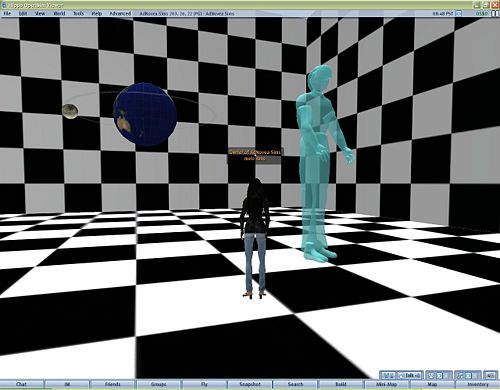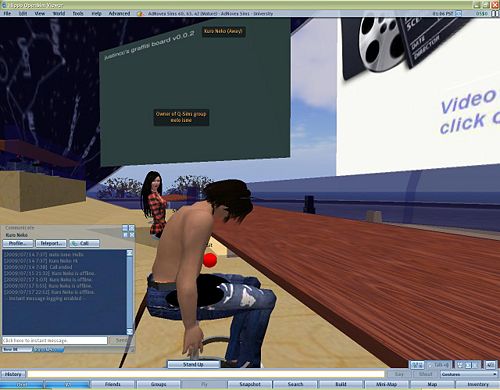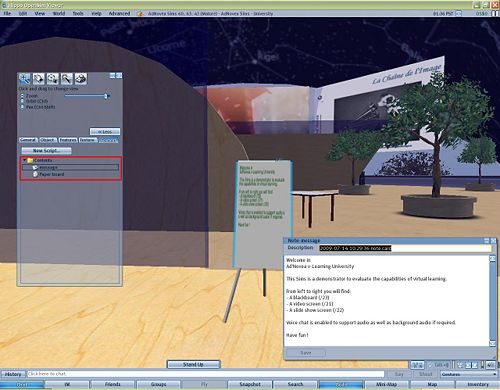Q-Sims - Education: Difference between revisions
Jump to navigation
Jump to search
m (1 revision imported) |
No edit summary |
||
| Line 1: | Line 1: | ||
''by AdNovea - July 2009''<br> | ''by AdNovea - July 2009''<br/>'''[[Q-Sims_-_The_OpenSim_metavers_for_QNAP|Q-Sims Homepage]]'''<br/>__NOTOC__ | ||
'''[[Q-Sims_-_The_OpenSim_metavers_for_QNAP|Q-Sims Homepage]]''' <br> | |||
__NOTOC__ | |||
== Foreword == | == Foreword == | ||
<blockquote>Education (''v-learning'') is one of the major applications (''referred as '''Serious games''''') in metaverses because it expands the capability of the current e-learning by adding the 3D immersion.<br/>They are several ways to use metaverses for education such as but not limited to: | |||
*'''using the metavers as a sandbox''': | |||
<blockquote> | <blockquote> | ||
*building objects (''geometry learning'') | |||
*create collaborative work (''team building'') | |||
*learn new technologies (''use Chat, Instant messaging, Voice chat, etc'') | |||
*ease socialization (''easy access for disabled persons, avatars are proxies and avoid a prior'') | |||
* building objects (''geometry learning'') | *learn foreign languages and cultures (''Chat instant translator is available for most languages'') | ||
* create collaborative work (''team building'') | |||
* learn new technologies (''use Chat, Instant messaging, Voice chat, etc'') | |||
* ease socialization (''easy access for disabled persons, avatars are proxies and avoid a prior'') | |||
* learn foreign languages and cultures (''Chat instant translator is available for most languages'') | |||
</blockquote> | </blockquote> | ||
* '''using the metavers as a classroom''': | *'''using the metavers as a classroom''': | ||
<blockquote> | <blockquote> | ||
* recreate the classroom interactivity thanks to boards, slide and video screens | *recreate the classroom interactivity thanks to boards, slide and video screens | ||
* enable the students inter activities through paper boards, chat, voice chat, instant massaging (IM) | *enable the students inter activities through paper boards, chat, voice chat, instant massaging (IM) | ||
* provide students an after-course environment to continue group's exchanges | *provide students an after-course environment to continue group's exchanges | ||
* enable student-to-student instant messaging during classroom | *enable student-to-student instant messaging during classroom | ||
* student inactivity is visible through the avatar behavior | *student inactivity is visible through the avatar behavior | ||
</blockquote> | </blockquote> | ||
* '''using the metavers as a volume''': | *'''using the metavers as a volume''': | ||
<blockquote> | <blockquote> | ||
* macro and micro scale (''objects'') can coexist | *macro and micro scale (''objects'') can coexist | ||
* well suited for basic astronomy learning | *well suited for basic astronomy learning | ||
* easy 3D representation of complex molecules | *easy 3D representation of complex molecules | ||
</blockquote> | </blockquote></blockquote> | ||
</blockquote> | |||
== Examples == | == Examples == | ||
<blockquote> | <blockquote> | ||
* '''Metavers as a sandbox: Art, physic workshops ''' | *'''Metavers as a sandbox: Art, physic workshops''' | ||
[[ | [[File:Q-Sims sandbox.jpg|thumb|center|500px|Sansbox used for art and physics learning]] | ||
*'''Metavers as a Classroom: Amphitheater''' | |||
* '''Metavers as a Classroom: Amphitheater ''' | ''see also [[Q-Sims_-_Applications#Education|Education]]'' [[File:Q-Sims away.jpg|thumb|center|500px|Classroom with a sleepy student!]] | ||
''see also [[Q-Sims_-_Applications#Education|Education]]'' | *Create '''video screen''': see [[Q-Sims_-_Add_Music_and_Movies#Add_Movies|Add movies]] | ||
[[ | *Create a '''slideshow''': Rez a flat prims, place your slides converted as JPG images into the prims Contents folder. Add the SlideShow [[Media:Slideshow.lsl|script]]. | ||
* Create '''video screen''': see [[Q-Sims_-_Add_Music_and_Movies#Add_Movies| Add movies]] | *Create a white/'''blackboard''' - look for the justincc's graffiti board script. | ||
* Create a '''slideshow''': Rez a flat prims, place your slides converted as JPG images into the prims Contents folder. Add the SlideShow [[Media:Slideshow.lsl|script]]. | *To enable Voice chat read [[Q-Sims_-_Add_Voice_Chat|this]] | ||
* Create a white/'''blackboard''' - look for the justincc's graffiti board script. | *Create a '''paper board''': Rez a flat prims. Write a notecard with the text to display. Rename the notecard as "message" and put the [[Media:Paper_board.lsl|script]] and the notecard into the prims Contents folder. Touch the prims to update the display. | ||
* To enable Voice chat read [[Q-Sims_-_Add_Voice_Chat|this]] | [[File:Q-Sims paperboard.jpg|thumb|center|500px|Paper board displaying a notecard content]] | ||
* Create a '''paper board''': Rez a flat prims. Write a notecard with the text to display. Rename the notecard as "message" and put the [[Media: | *'''Metavers as a volume: Astronomy''' | ||
[[ | |||
* '''Metavers as a volume: Astronomy''' | |||
< | #Enable '''Advanced''' menu (''Ctrl+Alt+D'') | ||
[[Category:Communications]] [[Category:QPKG | #Under '''Advanced/Rendering/Types''' unselect: ''Trees, Surface path, Sky'' and ''Water'' | ||
[[File:Q-Sims astro.jpg|thumb|center|500px|Astronomy simulation]] ''NOTE: Use spherical prims with Mercator image projections as textures.''</blockquote> | |||
<br/> | |||
[[Category:Communications]] [[Category:QPKG]] [[Category:Q-Sims]] | |||
Revision as of 11:01, 6 August 2015
by AdNovea - July 2009
Q-Sims Homepage
Foreword
Education (v-learning) is one of the major applications (referred as Serious games) in metaverses because it expands the capability of the current e-learning by adding the 3D immersion.
They are several ways to use metaverses for education such as but not limited to:
- using the metavers as a sandbox:
- building objects (geometry learning)
- create collaborative work (team building)
- learn new technologies (use Chat, Instant messaging, Voice chat, etc)
- ease socialization (easy access for disabled persons, avatars are proxies and avoid a prior)
- learn foreign languages and cultures (Chat instant translator is available for most languages)
- using the metavers as a classroom:
- recreate the classroom interactivity thanks to boards, slide and video screens
- enable the students inter activities through paper boards, chat, voice chat, instant massaging (IM)
- provide students an after-course environment to continue group's exchanges
- enable student-to-student instant messaging during classroom
- student inactivity is visible through the avatar behavior
- using the metavers as a volume:
- macro and micro scale (objects) can coexist
- well suited for basic astronomy learning
- easy 3D representation of complex molecules
Examples
- Metavers as a sandbox: Art, physic workshops
- Metavers as a Classroom: Amphitheater
see also Education
- Create video screen: see Add movies
- Create a slideshow: Rez a flat prims, place your slides converted as JPG images into the prims Contents folder. Add the SlideShow script.
- Create a white/blackboard - look for the justincc's graffiti board script.
- To enable Voice chat read this
- Create a paper board: Rez a flat prims. Write a notecard with the text to display. Rename the notecard as "message" and put the script and the notecard into the prims Contents folder. Touch the prims to update the display.
- Metavers as a volume: Astronomy
- Enable Advanced menu (Ctrl+Alt+D)
- Under Advanced/Rendering/Types unselect: Trees, Surface path, Sky and Water
NOTE: Use spherical prims with Mercator image projections as textures.