Filesystem not clean: Difference between revisions
Filesystem_not_clean_howto |
No edit summary |
||
| Line 11: | Line 11: | ||
[Legacy model] | [Legacy model] | ||
Please login QTS web page and go to Control Panel --> System Settings --> Storage Management --> Volume Management. Click on [Check File System] button to start the file system check. | Please login QTS web page and go to Control Panel --> System Settings --> Storage Management --> Volume Management. Click on [Check File System] button to start the file system check.<br/>[[File:Fscheck legacy.png|858x313px]] | ||
[ | |||
<br/>[Non-legacy model] | |||
Please login QTS web page and go to Control Panel --> System Settings --> Storage Management --> Storage Space. At the right panel, please click on the storage pool to expand it. Select on the data volume and click [Manage] button. It will popup the data volume management dialog. Click [Actions] button and select '''Check File System''' to start the file system check.<br/>[[File:Fscheck hal.png|849x397px]] | |||
| Line 27: | Line 25: | ||
In addition, if you encounter this issue every time after rebooting the NAS, you may try to install Qumount QPKG application in AppCenter. | In addition, if you encounter this issue every time after rebooting the NAS, you may try to install Qumount QPKG application in AppCenter. | ||
Below is the link for the download: | Below is the link for the download: | ||
If you still have the same issue after the file system check and reboot properly, you can report the issue with below link. | If you still have the same issue after the file system check and reboot properly, you can report the issue with below link. | ||
Revision as of 20:04, 23 December 2015
This message is to notice the user to do the file system check to make sure the data integrity. Generally, it happens when the data volume is not un-mounted properly. It could be:
- The abnormal shutdown or force power off the NAS.
- Some services are not stopped properly during the shutdown.
- Other unexpected cases cause the data volume is not un-mounted properly.
There are two series of NAS, legacy and non-legacy models and there are some differences in the web GUI of the storage management. You can refer to below screenshots to find the proper one for you.
[Legacy model]
Please login QTS web page and go to Control Panel --> System Settings --> Storage Management --> Volume Management. Click on [Check File System] button to start the file system check.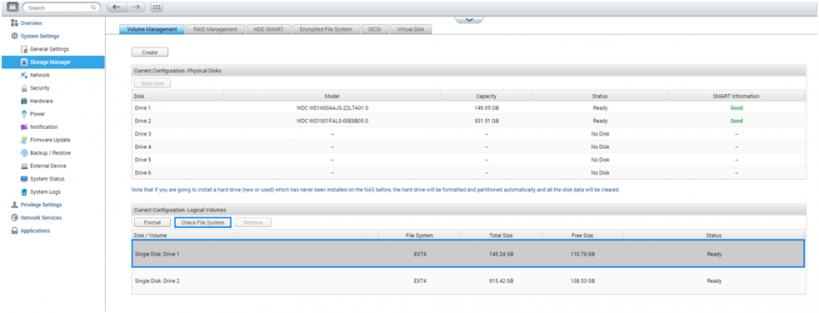
[Non-legacy model]
Please login QTS web page and go to Control Panel --> System Settings --> Storage Management --> Storage Space. At the right panel, please click on the storage pool to expand it. Select on the data volume and click [Manage] button. It will popup the data volume management dialog. Click [Actions] button and select Check File System to start the file system check.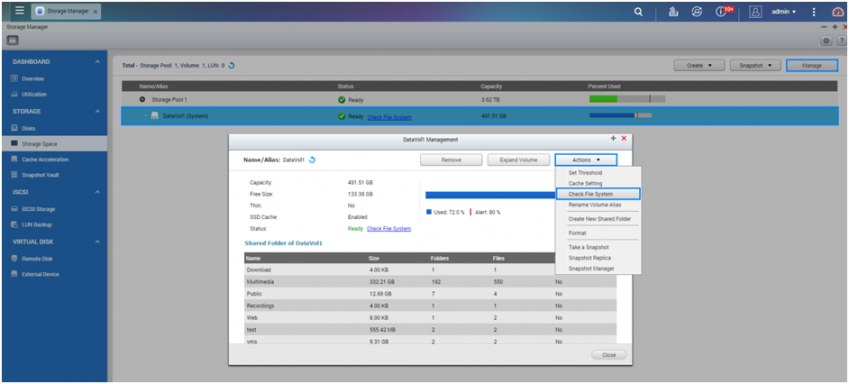
If you encountered problems to run the filesystem check, like failed to umount volume, you may try to stop all qpkg services in AppCenter like below.
Then run the filesystem check again.
In addition, if you encounter this issue every time after rebooting the NAS, you may try to install Qumount QPKG application in AppCenter.
Below is the link for the download:
If you still have the same issue after the file system check and reboot properly, you can report the issue with below link.
https://www.qnap.com/i/en/before_buy/con_show.php?op=showone&cid=2