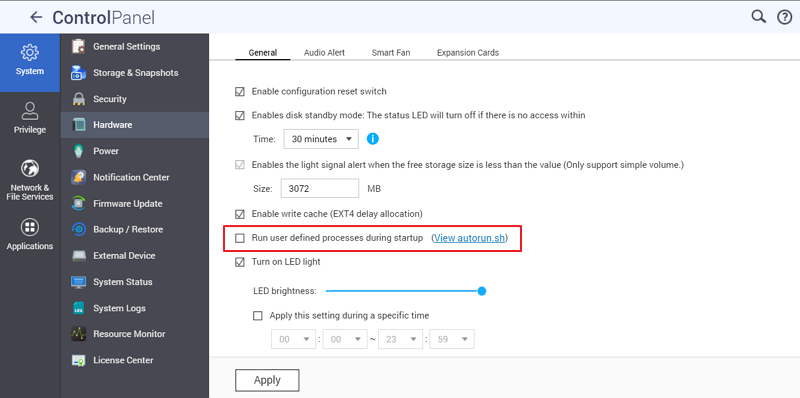Running Your Own Application at Startup: Difference between revisions
added /share/CACHEDEV1_DATA/ info to the QPKG based variant |
Tag: visualeditor |
||
| (20 intermediate revisions by 5 users not shown) | |||
| Line 1: | Line 1: | ||
Some advanced uses of your NAS may require you to run custom applications at boot-time. Even though QNAP NAS are Linux-based, you cannot use the usual Linux methods for launching an application at startup: default config files are reset on every startup. | Some advanced uses of your NAS may require you to run custom applications at boot-time. Even though QNAP NAS are Linux-based, you cannot use the usual Linux methods for launching an application at startup: default config files are reset on every startup. | ||
| |||
== Skills required == | |||
*must be able to remote login via ssh or telnet (e.g. use '''SSH PuTTY''') | |||
*must know how to edit files using nano, vi, or edit via SFTP (e.g. use '''WinSCP''') | |||
| |||
== MTD-based method == | == MTD-based method == | ||
autorun.sh is a script which will be executed on every startup of the TS-x09, TS-x19 and TS-x39. Editing this file allows you to start your own programs or overwrite config files with your own copies. | autorun.sh is a script which will be executed on every startup of the TS-x09, TS-x19 and TS-x39. Editing this file allows you to start your own programs or overwrite config files with your own copies. | ||
| |||
| |||
=== Manual edit of autorun.sh === | === Manual edit of autorun.sh === | ||
#Log into your QNAP device using SSH or Telnet, for instance by using Putty | #Log into your QNAP device using SSH or Telnet, for instance by using Putty | ||
#Optional: install nano; use '''ipkg install nano''' & edit with nano instead of vi | #Optional: install nano; use '''ipkg install nano''' & edit with nano instead of vi | ||
#Mount config ramblock by finding your specific model below: | #Mount config ramblock by finding your specific model below: | ||
'''TS-201: ''' Mount the config ramblock /dev/mtdblock4: | |||
#mount -t ext2 /dev/mtdblock4 /tmp/config | |||
'''TS-109, TS-109P, TS-110, TS-119,TS-209, TS-209P, TS-212, TS-219 '''(TS-219P II:since the new firmware update you maybe have to use ext4 instead of ext2)''', TS-409 (Marvell ARM), TS-412, TS-419P:''' | |||
Mount the config ramblock /dev/mtdblock5: | |||
<pre>mount -t ext2 /dev/mtdblock5 /tmp/config</pre> | |||
'''TS-439, TS-509, TS-639, TS-809, TS-809U (x86):''' | |||
Mount the config ramblock /dev/sdx6: | |||
<pre>mount -t ext2 /dev/sdx6 /tmp/config</pre> | |||
'''TS-269L: ''' Mount the config ramblock /dev/sdc6: | |||
<pre>mount -t ext2 /dev/sdc6 /tmp/config</pre> | |||
'''TS-212P3, TS-230: ''' Mount the config ramblock /dev/mmcblk0p5: | |||
<pre>mount -t ext2 /dev/mmcblk0p5 /tmp/config</pre> | |||
'''All HAL-based Intel and AMD NAS:''' | |||
Starting from QTS 4.3.3 it's required to enable the autorun.sh processing in the Control Panel -> Hardware -> General: Run user defined startup processes (autorun.sh) | |||
<pre>mount $(/sbin/hal_app --get_boot_pd port_id=0)6 /tmp/config</pre> | |||
| |||
'''''Create/Edit /tmp/config/autorun.sh'''''. | |||
#either using vi: <pre># vi /tmp/config/autorun.sh</pre> | |||
| |||
#Get vi editor into edit mode: '''press a''' | |||
##Edit whatever you need to | |||
##Exit edit mode: '''press ESC''' | |||
##Save and exit: '''x''' | |||
#or editing it using a desktop PC and e.g. SFTP | |||
#Ensure that /tmp/config/autorun.sh is executable <pre># chmod +x /tmp/config/autorun.sh</pre> | |||
| |||
#'''IMPORTANT:''' Unmount the mounted flash partition: <pre># umount /tmp/config</pre> | |||
| |||
=== editautorun.sh: script to ease autorun.sh edit === | | ||
=== '''editautorun.sh: script to ease autorun.sh edit''' === | |||
If you edit this file regularly you can save some time by creating a shell script (e.g. editautorun.sh) to automate the process. You can call the script by either putting it in the environment path, or add its folder to the path or call it by an alias. | If you edit this file regularly you can save some time by creating a shell script (e.g. editautorun.sh) to automate the process. You can call the script by either putting it in the environment path, or add its folder to the path or call it by an alias. | ||
| Line 53: | Line 96: | ||
chmod +x /tmp/config/autorun.sh | chmod +x /tmp/config/autorun.sh | ||
echo . | echo . | ||
echo | echo "unmounting /tmp/config..." | ||
umount /tmp/config | umount /tmp/config | ||
</pre> | </pre> | ||
| Line 62: | Line 105: | ||
chmod +x /tmp/config/autorun.sh | chmod +x /tmp/config/autorun.sh | ||
echo . | echo . | ||
echo | echo "unmounting /tmp/config..." | ||
umount /tmp/config | umount /tmp/config | ||
</pre> | </pre> | ||
TS-230 use ... | |||
<pre>mount -t ext2 /dev/mmcblk0p5 /tmp/config | |||
vi /tmp/config/autorun.sh | |||
chmod +x /tmp/config/autorun.sh | |||
echo . | |||
echo "unmounting /tmp/config..." | |||
umount /tmp/config | |||
</pre> | |||
All HAL-based Intel and AMD NAS use ... | |||
<pre>mount $(/sbin/hal_app --get_boot_pd port_id=0)6 /tmp/config | |||
touch /tmp/config/autorun.sh | |||
chmod +x /tmp/config/autorun.sh | |||
$EDITOR /tmp/config/autorun.sh | |||
umount /tmp/config</pre> | |||
TAS-x68, TS-x28 use ... | |||
<pre>/bin/mount -t ext4 /dev/mmcblk0p7 /tmp/config | |||
vi /tmp/config/autorun.sh | |||
<pre> | chmod +x /tmp/config/autorun.sh | ||
echo . | |||
echo "unmounting /tmp/config..." | |||
chmod +x autorun.sh | umount /tmp/config | ||
</pre> | </pre> | ||
All AL-based NAS(TS-x31+ and TS-x31X) and TS-x31 use ... | |||
<pre>ubiattach -m 6 -d 2 | |||
/bin/mount -t ubifs ubi2:config /tmp/config | |||
vi /tmp/config/autorun.sh | |||
chmod +x /tmp/config/autorun.sh | |||
and | echo . | ||
echo "unmounting /tmp/config..." | |||
umount /tmp/config | |||
ubidetach -m 6 | |||
<pre> | |||
</pre> | </pre> | ||
| |||
=== '''Using "init" script to mount the flash''' === | |||
The QNAP GUI has the ability to view the autorun.sh content. As at V4.5.1.1540 on a TS-831XU-RP this is how the GUI does that: | |||
<pre> | <pre>/etc/init.d/init_disk.sh mount_flash_config | ||
(displays /tmp/nasconfig_tmp/autorun.sh) | |||
/etc/init.d/init_disk.sh umount_flash_config | |||
</pre> | </pre> | ||
Using these commands, you can create/edit the "autorun.sh" in the location given. | |||
| |||
== | === '''Allow running autorun.sh during startup''' === | ||
[[ | After completing the autorun.sh, please don't forget to enable the option to allow running autorun.sh during the system startup. [[File:AllowAutorun2.png|RTENOTITLE]] | ||
Latest revision as of 22:38, 8 June 2021
Some advanced uses of your NAS may require you to run custom applications at boot-time. Even though QNAP NAS are Linux-based, you cannot use the usual Linux methods for launching an application at startup: default config files are reset on every startup.
Skills required
- must be able to remote login via ssh or telnet (e.g. use SSH PuTTY)
- must know how to edit files using nano, vi, or edit via SFTP (e.g. use WinSCP)
MTD-based method
autorun.sh is a script which will be executed on every startup of the TS-x09, TS-x19 and TS-x39. Editing this file allows you to start your own programs or overwrite config files with your own copies.
Manual edit of autorun.sh
- Log into your QNAP device using SSH or Telnet, for instance by using Putty
- Optional: install nano; use ipkg install nano & edit with nano instead of vi
- Mount config ramblock by finding your specific model below:
TS-201: Mount the config ramblock /dev/mtdblock4:
- mount -t ext2 /dev/mtdblock4 /tmp/config
TS-109, TS-109P, TS-110, TS-119,TS-209, TS-209P, TS-212, TS-219 (TS-219P II:since the new firmware update you maybe have to use ext4 instead of ext2), TS-409 (Marvell ARM), TS-412, TS-419P:
Mount the config ramblock /dev/mtdblock5:
mount -t ext2 /dev/mtdblock5 /tmp/config
TS-439, TS-509, TS-639, TS-809, TS-809U (x86):
Mount the config ramblock /dev/sdx6:
mount -t ext2 /dev/sdx6 /tmp/config
TS-269L: Mount the config ramblock /dev/sdc6:
mount -t ext2 /dev/sdc6 /tmp/config
TS-212P3, TS-230: Mount the config ramblock /dev/mmcblk0p5:
mount -t ext2 /dev/mmcblk0p5 /tmp/config
All HAL-based Intel and AMD NAS:
Starting from QTS 4.3.3 it's required to enable the autorun.sh processing in the Control Panel -> Hardware -> General: Run user defined startup processes (autorun.sh)
mount $(/sbin/hal_app --get_boot_pd port_id=0)6 /tmp/config
Create/Edit /tmp/config/autorun.sh.
- either using vi:
# vi /tmp/config/autorun.sh
- Get vi editor into edit mode: press a
- Edit whatever you need to
- Exit edit mode: press ESC
- Save and exit: x
- or editing it using a desktop PC and e.g. SFTP
- Ensure that /tmp/config/autorun.sh is executable
# chmod +x /tmp/config/autorun.sh
- IMPORTANT: Unmount the mounted flash partition:
# umount /tmp/config
editautorun.sh: script to ease autorun.sh edit
If you edit this file regularly you can save some time by creating a shell script (e.g. editautorun.sh) to automate the process. You can call the script by either putting it in the environment path, or add its folder to the path or call it by an alias.
The script contents are:
For TS-201 use ...
mount -t ext2 /dev/mtdblock4 /tmp/config vi /tmp/config/autorun.sh chmod +x /tmp/config/autorun.sh echo . echo "unmounting /tmp/config..." umount /tmp/config
For TS-109, TS-109P, TS-119, TS-209, TS-209P, TS-219, TS-412, TS-409 (Marvell ARM) use ...
mount -t ext2 /dev/mtdblock5 /tmp/config vi /tmp/config/autorun.sh chmod +x /tmp/config/autorun.sh echo . echo "unmounting /tmp/config..." umount /tmp/config
TS-439, TS-509, TS-639, TS-809, TS-809U (x86) use ...
mount -t ext2 /dev/sdx6 /tmp/config vi /tmp/config/autorun.sh chmod +x /tmp/config/autorun.sh echo . echo "unmounting /tmp/config..." umount /tmp/config
TS-230 use ...
mount -t ext2 /dev/mmcblk0p5 /tmp/config vi /tmp/config/autorun.sh chmod +x /tmp/config/autorun.sh echo . echo "unmounting /tmp/config..." umount /tmp/config
All HAL-based Intel and AMD NAS use ...
mount $(/sbin/hal_app --get_boot_pd port_id=0)6 /tmp/config touch /tmp/config/autorun.sh chmod +x /tmp/config/autorun.sh $EDITOR /tmp/config/autorun.sh umount /tmp/config
TAS-x68, TS-x28 use ...
/bin/mount -t ext4 /dev/mmcblk0p7 /tmp/config vi /tmp/config/autorun.sh chmod +x /tmp/config/autorun.sh echo . echo "unmounting /tmp/config..." umount /tmp/config
All AL-based NAS(TS-x31+ and TS-x31X) and TS-x31 use ...
ubiattach -m 6 -d 2 /bin/mount -t ubifs ubi2:config /tmp/config vi /tmp/config/autorun.sh chmod +x /tmp/config/autorun.sh echo . echo "unmounting /tmp/config..." umount /tmp/config ubidetach -m 6
Using "init" script to mount the flash
The QNAP GUI has the ability to view the autorun.sh content. As at V4.5.1.1540 on a TS-831XU-RP this is how the GUI does that:
/etc/init.d/init_disk.sh mount_flash_config (displays /tmp/nasconfig_tmp/autorun.sh) /etc/init.d/init_disk.sh umount_flash_config
Using these commands, you can create/edit the "autorun.sh" in the location given.
Allow running autorun.sh during startup
After completing the autorun.sh, please don't forget to enable the option to allow running autorun.sh during the system startup.